Click “Download Now”.
By default, the download should save to the “Downloads” folder on your computer.
To navigate to the “Downloads” folder, go to: Start/Computer.
Now click on “Downloads” in the left upper corner.
Double-click on “mbam-setup-X.X.X.XXXX” (Mine is 2.0.2.1012)
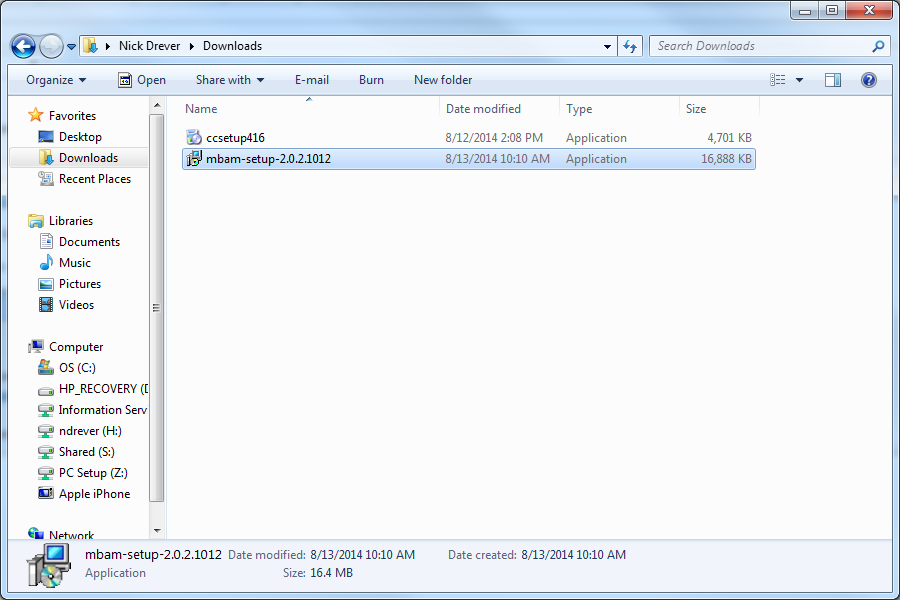
A dialog box will appear labeled “Open File – Security Warning”. Click “Run”.
Select your language and click “OK”.
Now click “Next >”.
Click “I accept the agreement” then click “Next >”.
Click “Next >”.
Leave as default and click “Next >”.
Leave as default and click “Next >” again.
Leave as default again and click “Next >”.
Now click “Install”.
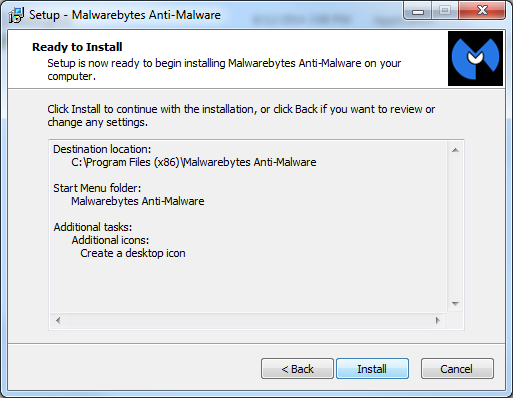
The program will install.
Now click “Finish”.
Running Malwarebytes:
When a person runs Malwarebytes, it is scanning the computer for viruses and malware. Malwarebytes should be ran frequently if end users browse the web frequently. Malwarebytes also helps eliminate pop-ups.
If Malwarebytes did not open on your computer double-click on the Malwarebytes’ icon.
After Malwarebytes opens, click on “Scan Now” in the lower right corner.
Let the program scan the computer.
Once completed, you can close the program.
If Malewarebytes detects something, please follow the steps below:
A Popup will appear. You can close it.
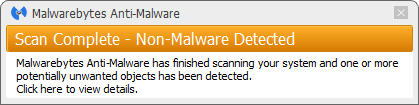
Click on "Quarantine all".
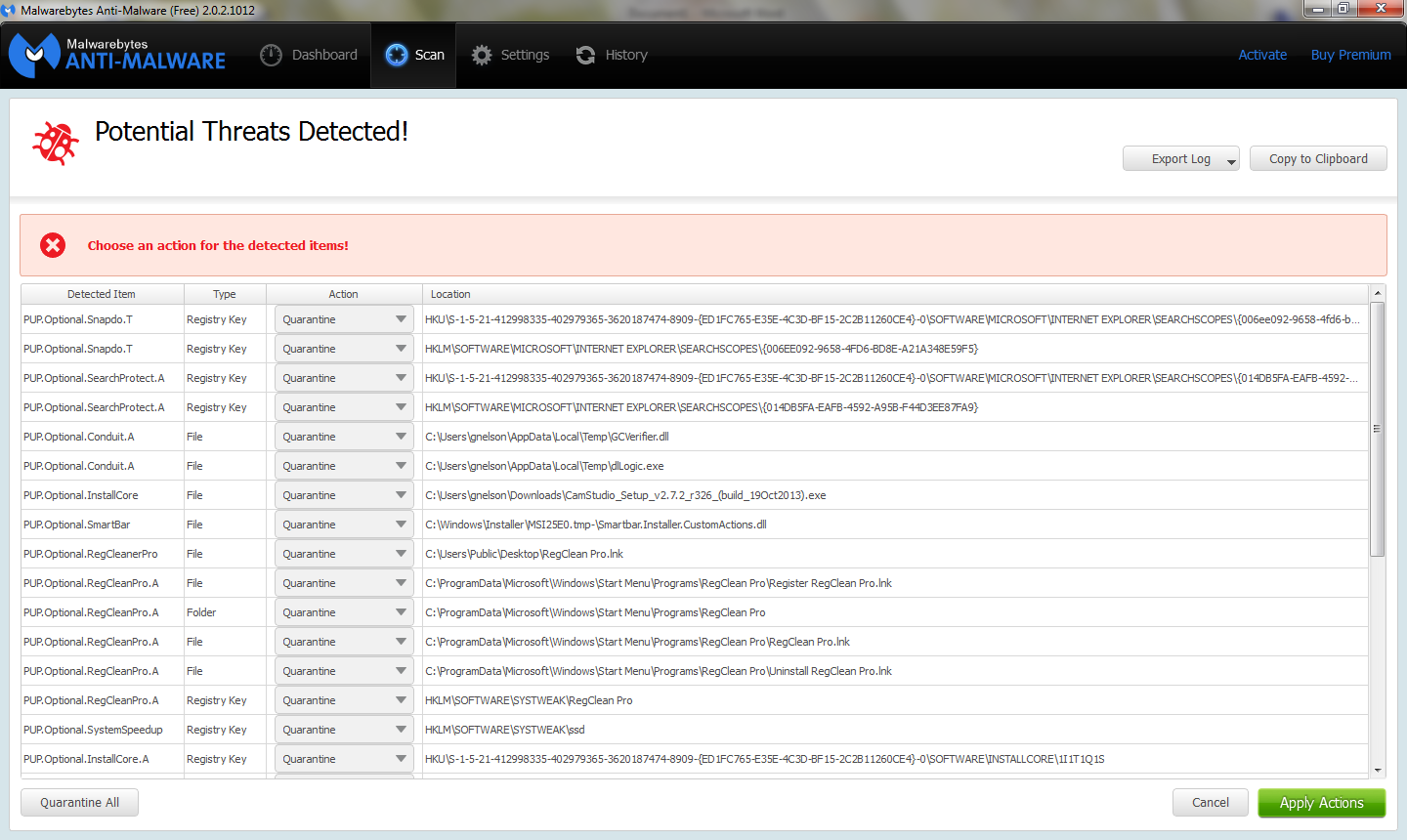
After all the items have been quarantined, you can close the program.
(Note: Malwarebytes may ask you to restart your computer. Please do so.)